Timesheet Guides
Menus Explained
Once you have logged in you will be presented with the portal dashboard. The main navigation menu is along the top of the screen and allows you to access the various parts of the portal.

Dashboard
Clicking on the Spectrum IT Recruitment logo will take you back to the dashboard. Here you will see messages and important information.
Timesheets
This tab gives you access to manage your timesheets. You can Create new, view Drafts and see a list of all of your timesheets using various filters.
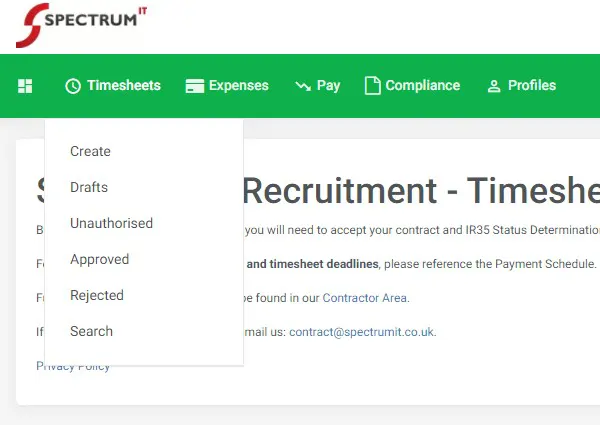
Expenses
This tab gives you similar features to the Timesheets tab, however, please note that in some cases this is not accessible as your contract does not include the payment of expenses. Due to this reason, you may be presented with the following error message: Cannot create an Expense - no suitable placements found.
Pay
This tab is for the self-billing feature which Spectrum IT Recruitment has introduced. This is a free service available for all contractors. Once you have been given access, you will be able to manage your invoices much like your timesheets.
Compliance
This tab allows you to manage any documents which Spectrum IT Recruitment has sent you to authorise.
Profiles
Use this tab to view the details of your clients and placements.
Your Name - Worker
In the top right corner, you will see your name, followed by the word 'Worker'. Click on this tab for options to check the details we hold for you. Should you notice any errors in this information, email contract@spectrumit.co.uk. There is also a link to change your password and logout of your account.
Notifications
In the top right corner are your notification/ alerts. Read these for updates on your documents and timesheets.
If you have any further questions please email contract@spectrumit.co.uk

